

 |
 |
CommLink Startup Options
The “Initial Connection” drop down box is used to enter or select the resource that will be used during the first attempted connection. This drop down list contains the resource entries that currently exist on the client machine where setup is being run. To select a resource just highlight it in the list. If you wish you can enter the name of the resource to use. If you enter a name that does not exists on the client machine the resource will not be changed. If you do not wish to change the default resource the client is using just leave the field blank. You can also enter a number for the resource in the “Initial Connection” dropdown. If the client has multiple resources assigned you can use the first assigned resource by entering a 0. This allows you to select resources based on a number and not the name. If you enter a number less than 0 or greater than the number of available resource the resource will not be changed. The “Retries” field of the initial connection section indicates the number of times the initial connection will be retried. The total number of tries using the initial connection will be 1 + this number. If you wish to attempt the initial connection 3 times before trying resource two enter 2. The initial connection will be attempted and if it fails the resource will be retried 2 more times. If you only want the resource to be used once before attempting the call with an alternate resource enter a 0 in the retries field. The default value for this field is 3. The “Seconds Apart” field indicates how many seconds to wait between retries. If you wish to try again immediately, enter a “0” for the seconds apart. The default value for this field is “30”. If the “Use Alternate Resource” check box is selected the Communications Link program will attempt to connect using the resources listed in the table. If you wish not to use alternate resources just un-check the box. If the box is not checked the alternate resources will NOT be used even if resources are listed in the table.
To update an alternate resource’s information highlight the resource and click update or double click the resource. Details about the highlighted resource will be displayed. To delete a resource, highlight the resource and click the delete button. The details about that resource will be displayed. You will be prompted “are you sure you want to delete the selected item” before it is deleted. Options :: Setup :: Start Up :: Wait :: Command Line :: Return Codes RemoteWare® is a registered trademark of XcelleNet Inc. These products are not endorsed or supported by XcelleNet. |
Copyright © 2002 Booshway Enterprises, Inc. All Rights Reserved
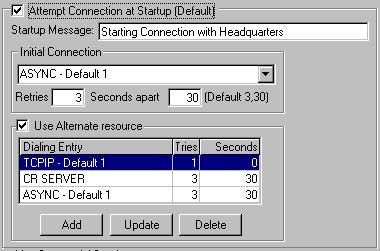 The “Startup
Message” is displayed when CommLink starts before attempting to connect.
The “Startup
Message” is displayed when CommLink starts before attempting to connect.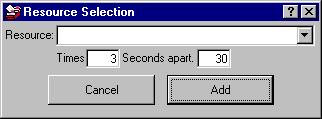 To add an “Alternate Resource” click the add
button. The resource will be added below the currently selected row.
To add an “Alternate Resource” click the add
button. The resource will be added below the currently selected row.