CommLink VS RemoteWare® Comparison Chart
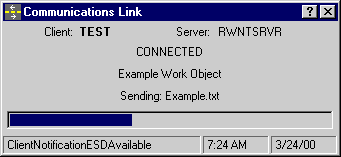
CommLink in Auto inbound mode
|
Options
:: Setup :: Start Up :: Wait :: Command Line :: Return Codes
The Communications Link program (CommLink) is used to
facilitate communications between XcelleNet RemoteWare® 32 bit (95,98, NT 4.0, Win2K)
client computers and XcelleNet Remoteware® servers. CommLink can be used in place of the
RemoteWare® client interface to allow users to monitor the status of communication
sessions.
During communication sessions CommLink displays the
detailed status of the session. This assures the user that communications is taking place.
Users can monitor session status but cannot kill or end the session.
CommLink can be started in two different modes. The first
mode attempts a connection as soon as CommLink is started. CommLink can also be started in
wait mode. While running in wait mode CommLink waits for an outbound connection from the
RemoteWare server. |





